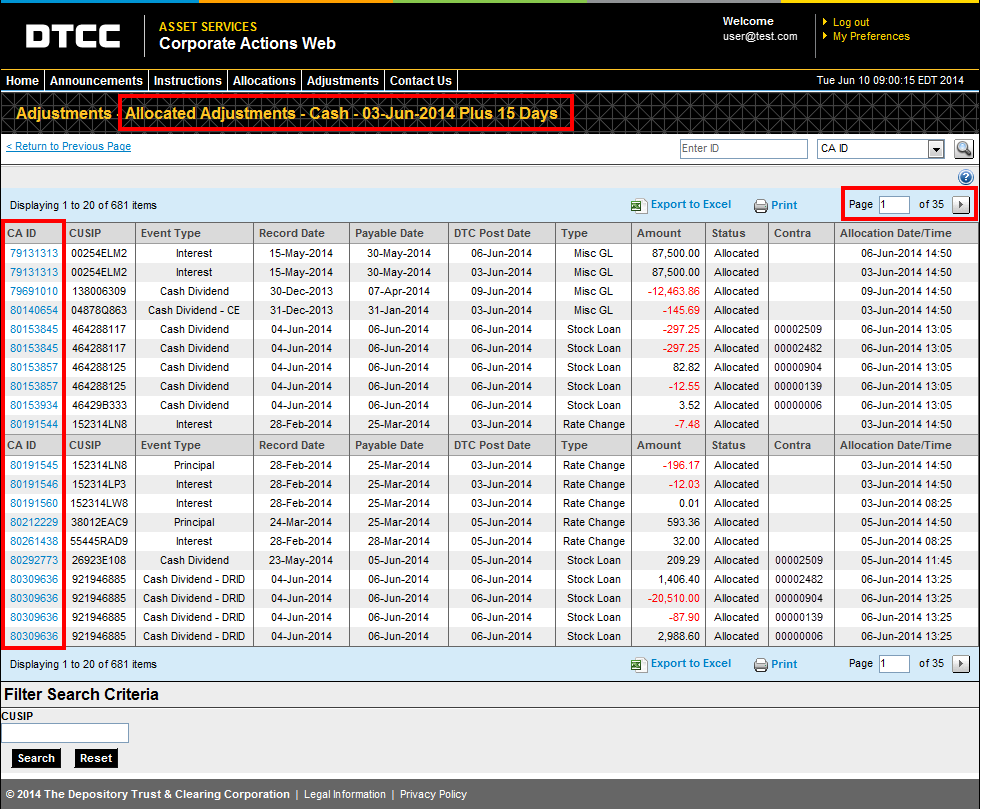Click Adjustments > Overview on the top menu bar.
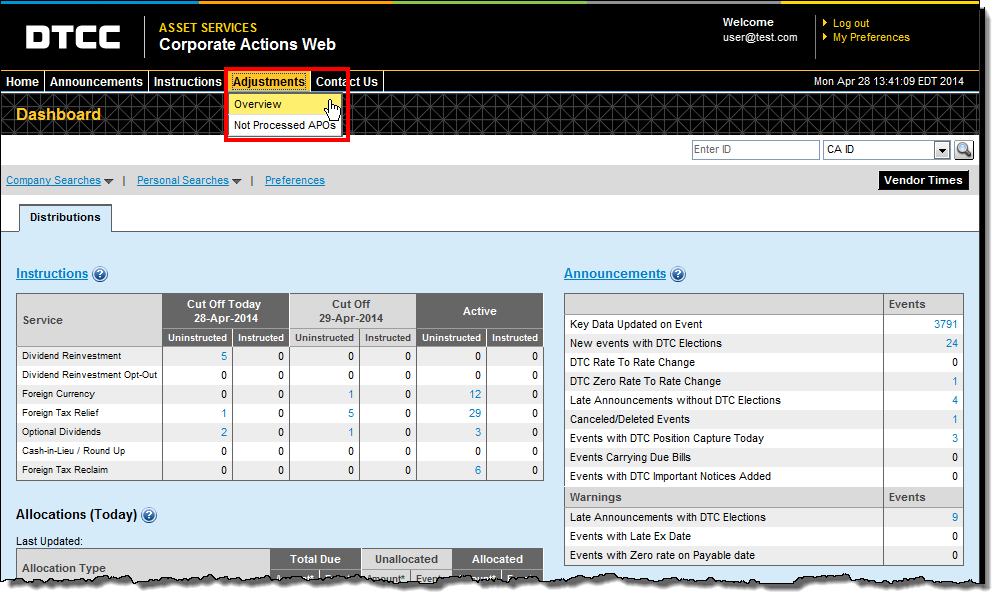
This opens the Adjustments Overview page.
Click the Adjustment History Search twisty.
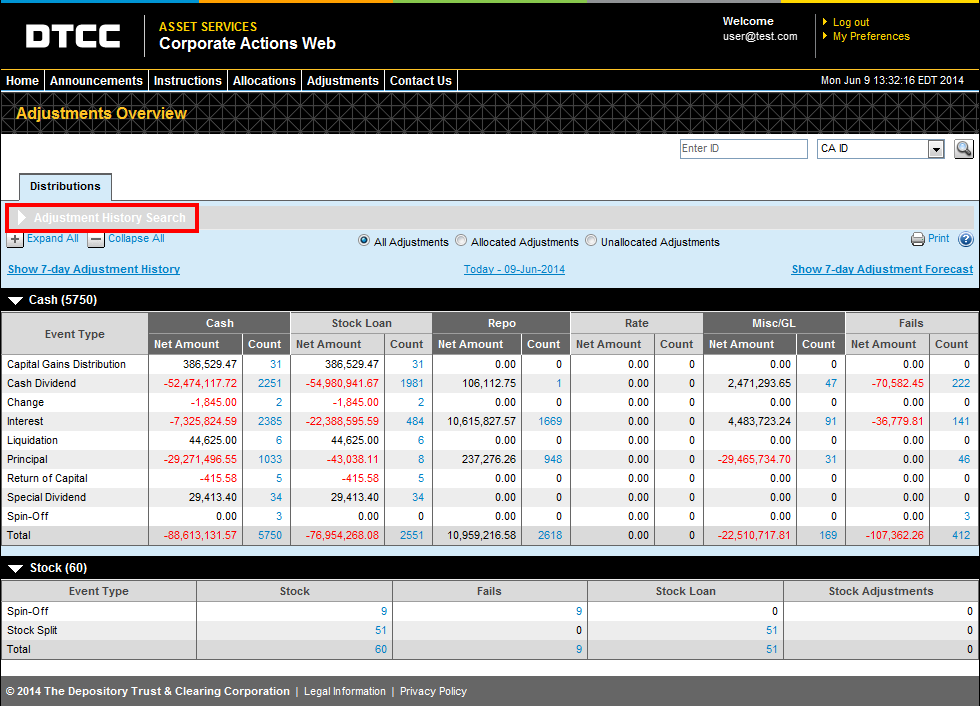
This displays the Adjustment History Search selection criteria.
Enter your search criteria and click Search.
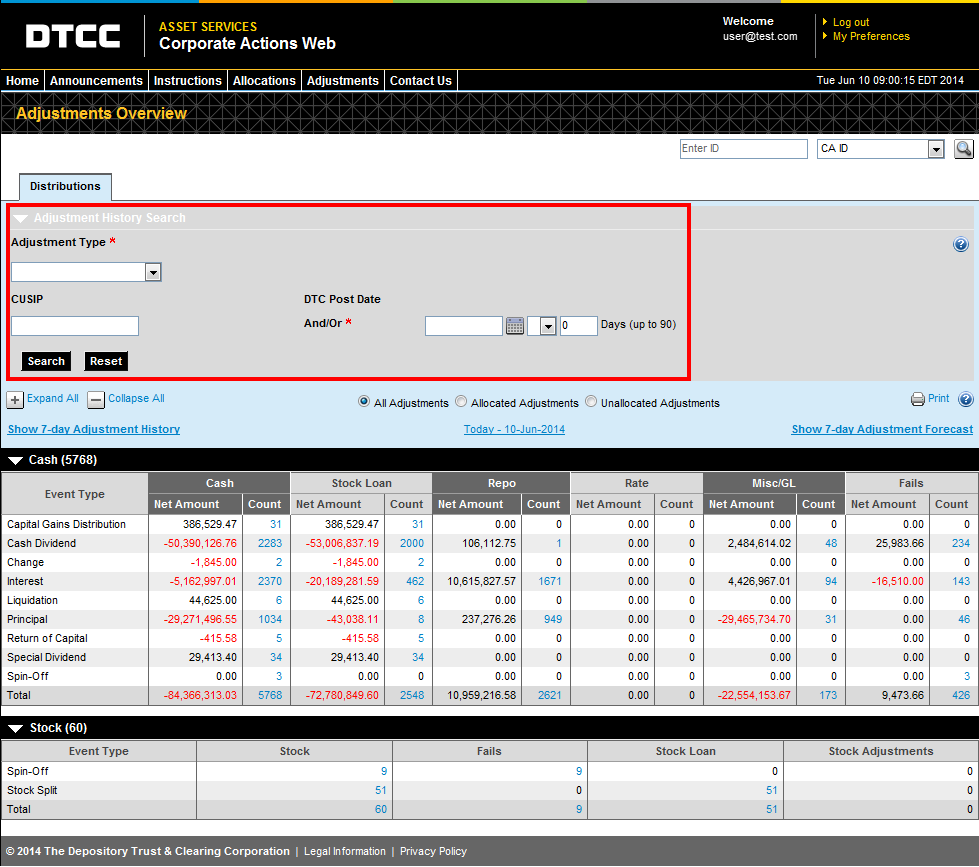
Adjustment Type is required. Select one from the drop-down list.
You must select either the CUSIP or the DTC Post Date. You can use both criteria, but you must use at least one.
For the DTC Post Date, you can select a calendar date plus or minus a range of days (up to 90).
You can set all fields back to blank by clicking Reset.