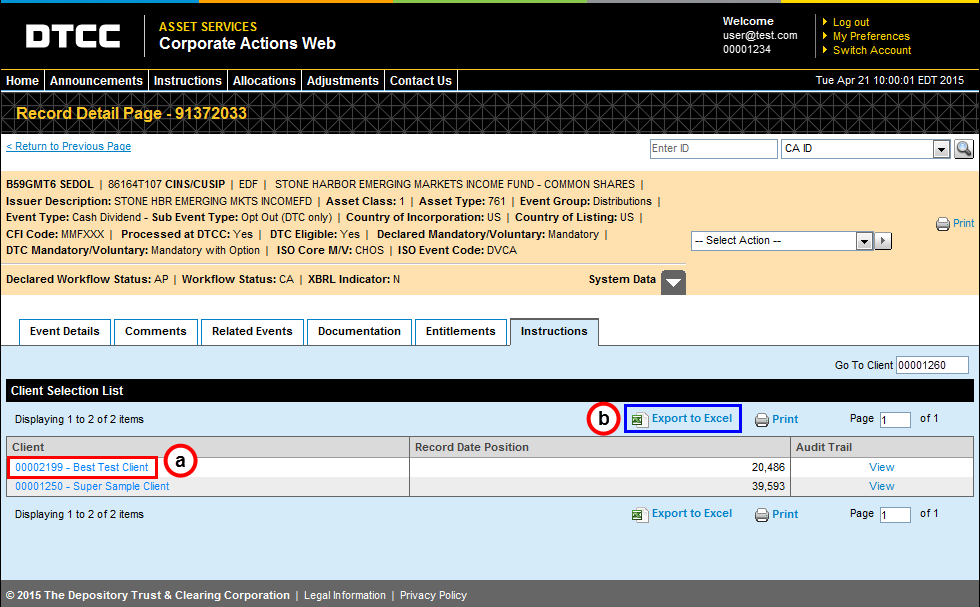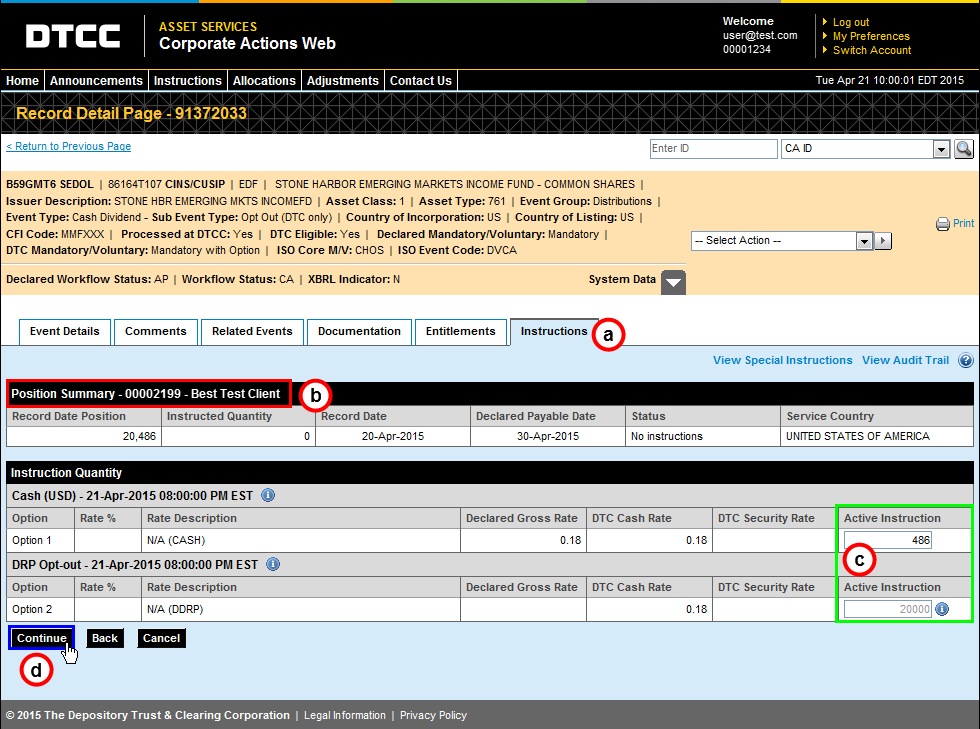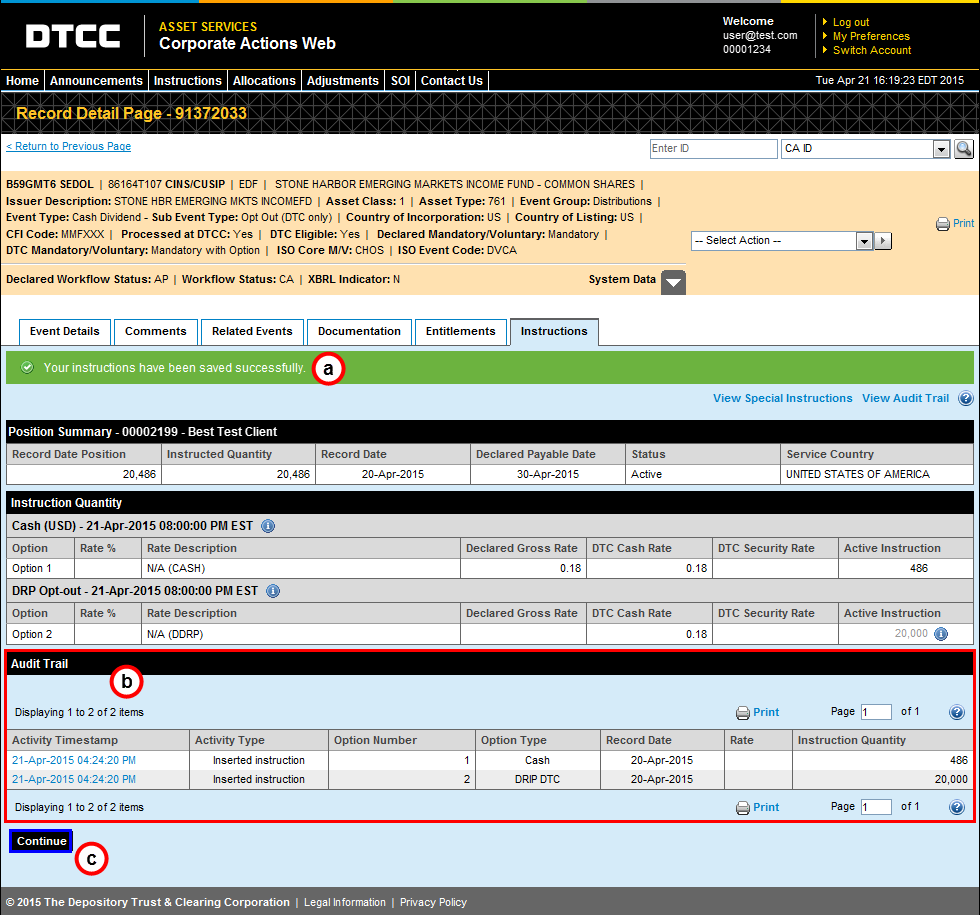Before you combine the view on the Instructions Overview page, it looks like this:
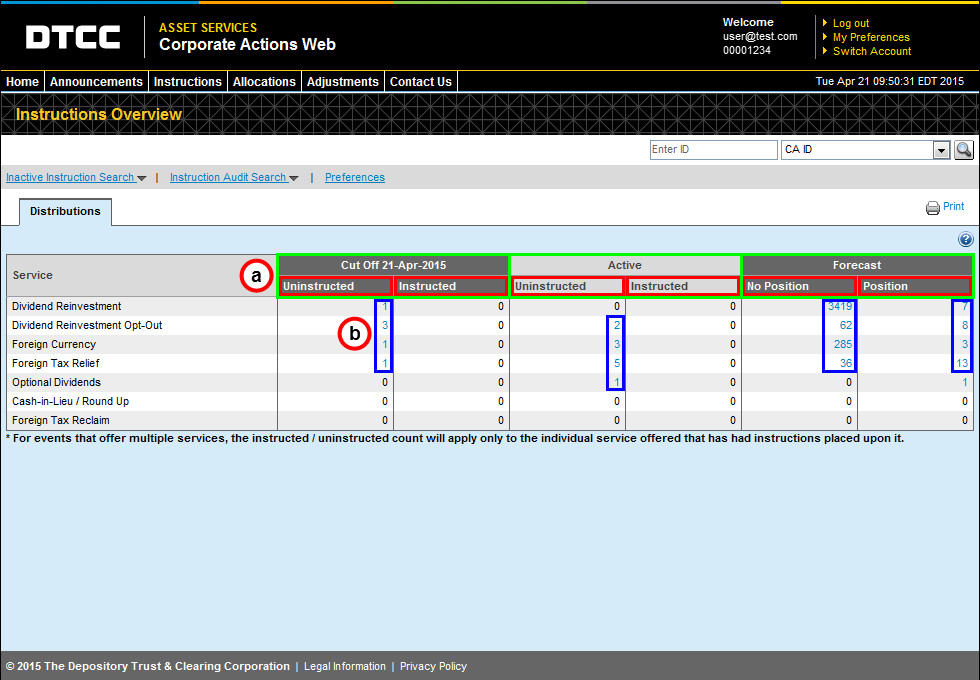
There are separate sub-columns for Uninstructed and Instructed items within the Cut Off Today, Active, and Forecast columns.
The items in each count refer to the specific account linked to your User ID.
After you combine the view, the Instructions Overview page looks like this:
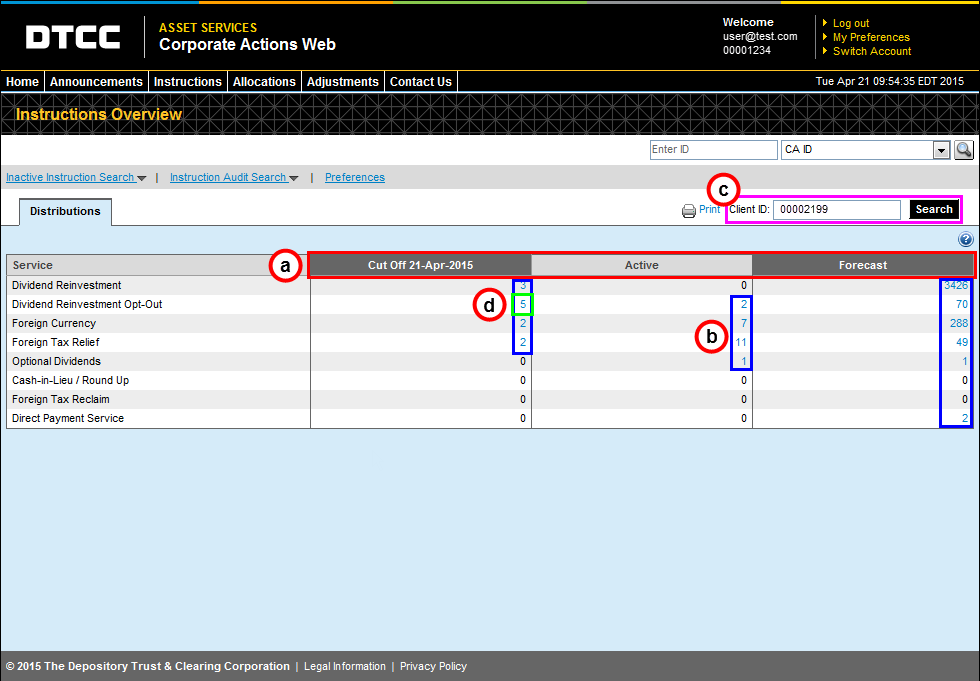
The count in each column represents all events, including instructed and uninstructed items.
The event counts in the Cut Off Today, Active, and Forecast columns will be the sum of the counts for all accounts linked to your User ID.
To view the Instructions Overview page as one of your clients, enter the client’s User ID in the Client ID field and click Search. Your view of your client’s page will look like example (1) above.
Please note that you must enter enough leading zeroes to make the Client ID an eight-digit number. For example, for client “2199,” you would enter “00002199.”Click an event count to view the list of separate events that comprise that count.
After clicking on an event count, click a CA ID to view a list of accounts that are able to place an instruction upon the event.
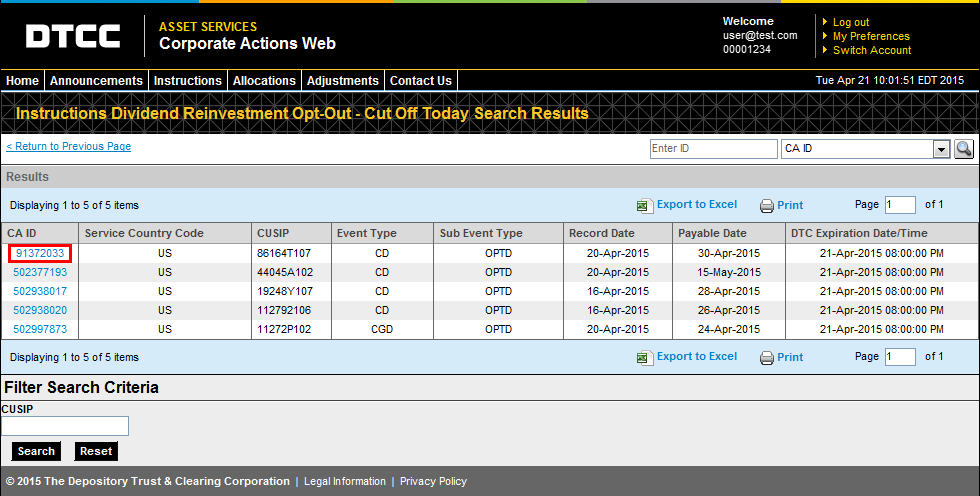
Click a client name to see the Instructions tab for this event as it relates to that particular account.
Click Export to Excel to export a summation of all instruction details found on the instruction input page for each of the listed clients.