
|
Enter the Instruction Information
|
|
1.
|
 |
-
Enter the election quantity against the specific options.
-
The total election quantity you enter may not exceed the record date position. If the quantity you enter exceeds the record date position you will be prompted to adjust the election quantities you entered.
-
For services other than Dividends with Options, eligible positions will appear under the Default Rate when the instruction window opens. This Default Rate represents the least favorable rate.
Based on the beneficial owner’s tax status, you may instruct and move position to a more favorable rate.
-
Any unelected quantity will automatically be applied to the default option upon the instruction cutoff.
-
You can change your election quantity until the instruction cutoff occurs. For most events, the cutoff occurs at 8 pm ET on the cutoff date. You can see the cutoff in the DTCC Expiration Date/Time field on Search Results lists. Events cutting off today are shown on the Instruction Overview page.
|
 |
|
2.
|
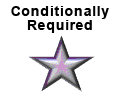 |
Enter supplementary information, if applicable.
|
 |
|
3.
|

|
Add Contact Information.
Enter your name and phone number.
|
|
|
4.
|

|
Review your submission.
Click the twisties to expand and show any portion of the instruction. Make any edits required by clicking the Edit button. Click Continue to advance forward to the Submit button.
|
 |





