From the menu bar, click Allocations > Overview.
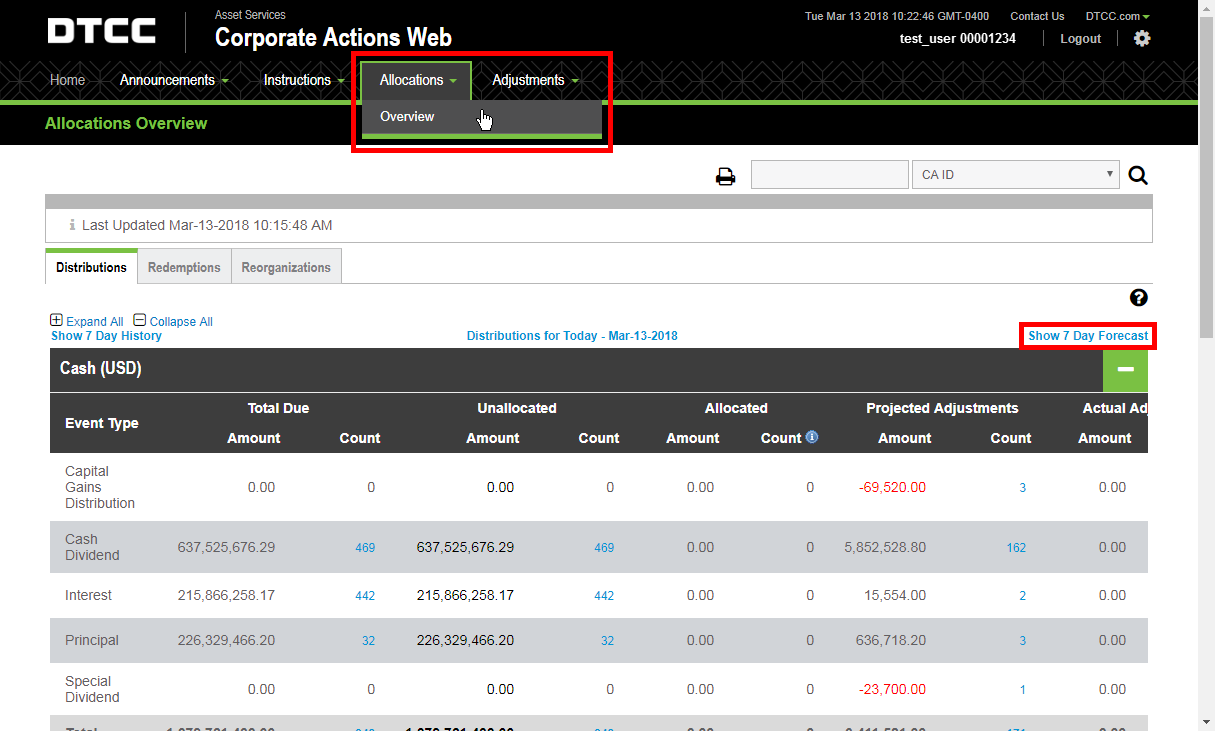
Click Show 7-Day Forecast.
The Allocations Forecast page appears.
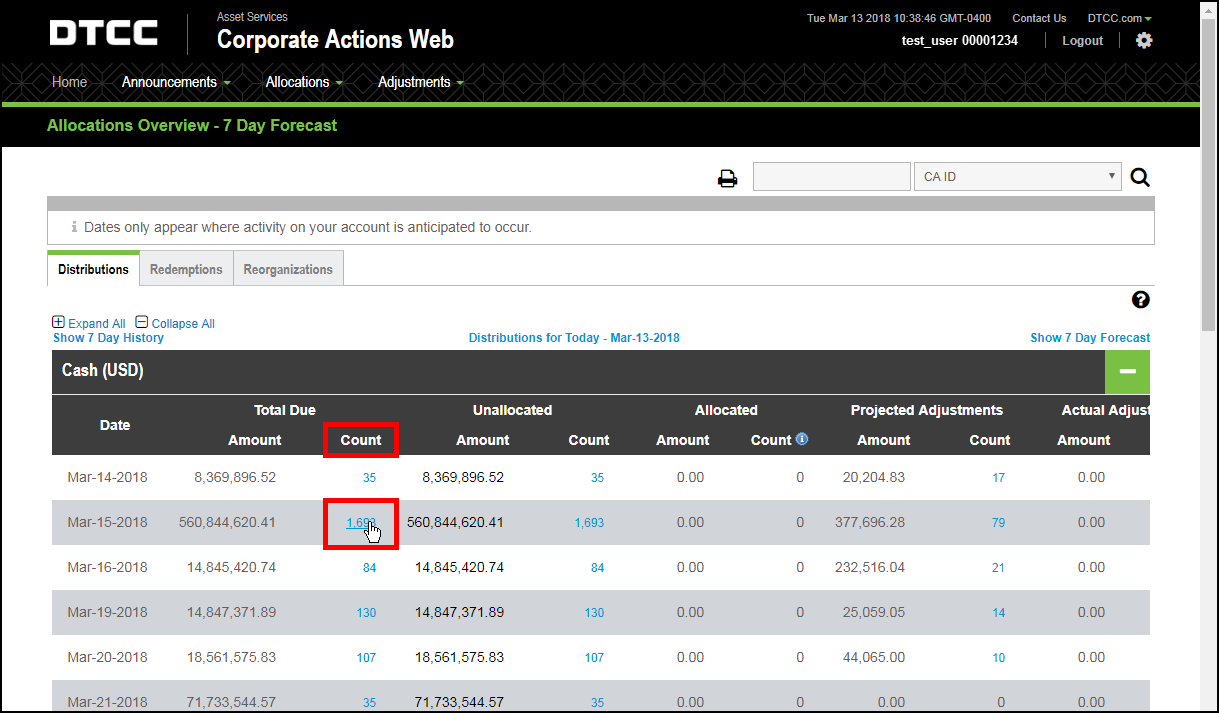
Click the count for the date you want to view.
The Search Results page appears. It contains a list of all events
for the date you selected.
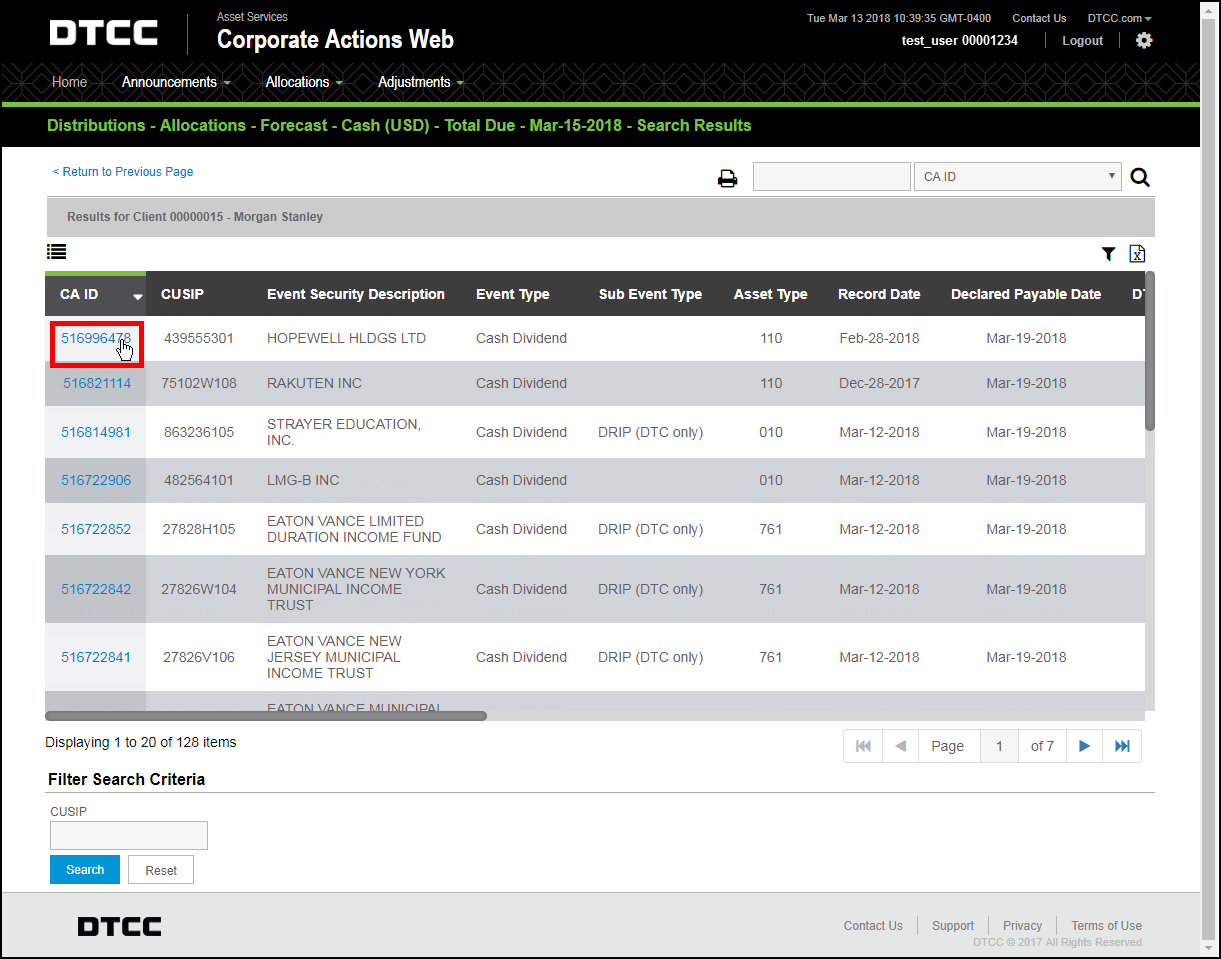
Note: Use the scroll bar and
arrow buttons to browse through the full list of events. You can also
use the Filter Search Criteria
fields below the events table to narrow your list of results.
Click the CA ID of the event you want to view.
The event record appears.
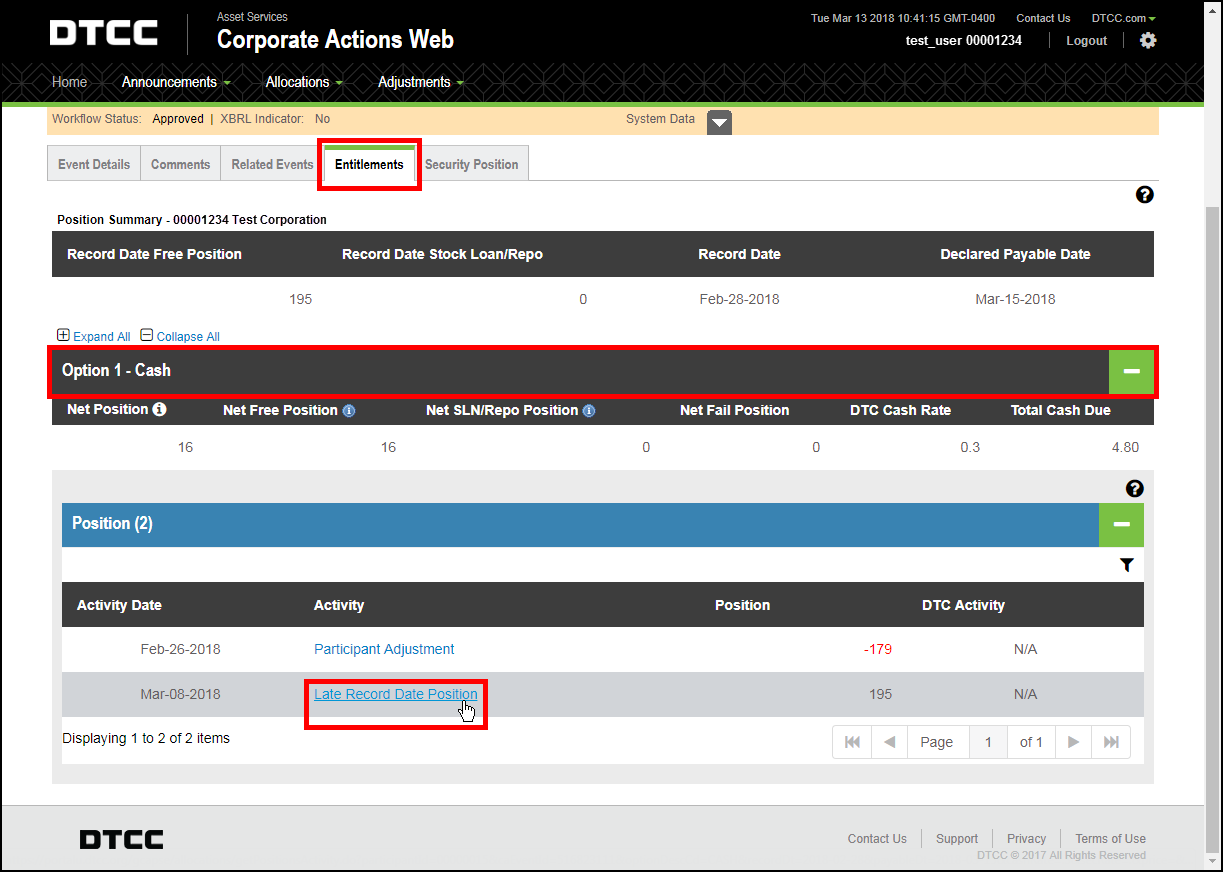
Click the Entitlements tab.
If multiple options are displayed in the Option area, click the bar for the option you want to view. This displays the details for that option, including its associated positions and activities. If there is only one option displayed, the details are displayed by default.
Scroll down to the position area and click the Record Date Activity or Late Record Date Activity link for the position activity detail you want to view.
Note: You can only enter a position adjustment for these two activity types.
A window appears, displaying the details for this entitlement option.
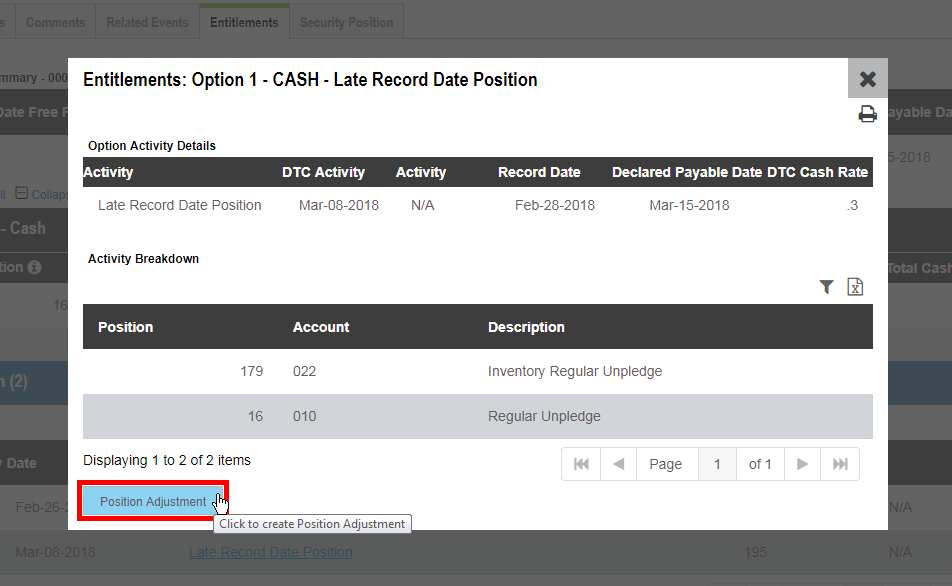
Click the Position Adjustment button.
The Position Adjustment window appears.
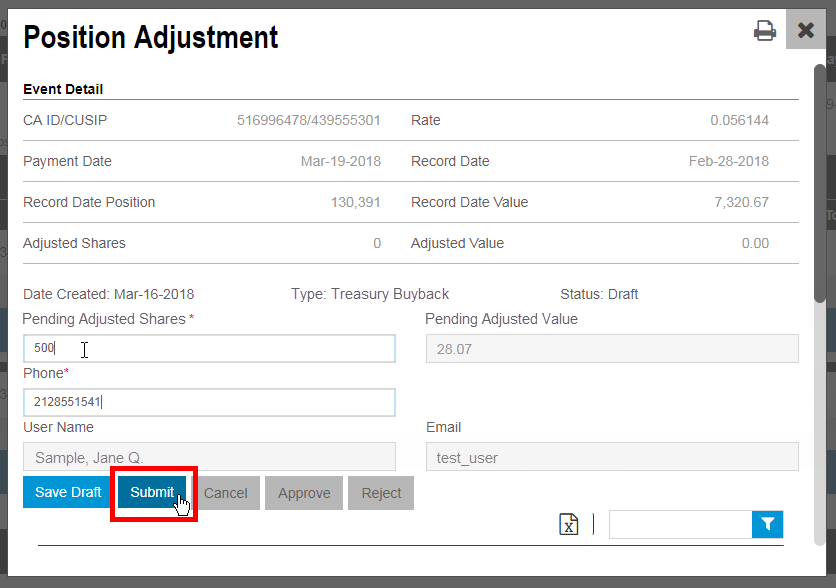
Enter the details of the position adjustment you want to make.
Enter the amount of adjusted shares. The adjusted value is calculated by default.
The phone number defaults to the phone number associated with your client account.
Change the phone number if desired.
Click Submit or Save Draft.
Clicking Submit places this adjustment in a “Pending Approval” state. It must be approved by another user from your firm.
Clicking Save Draft saves this adjustment in a “Draft” state. You can then go back and edit, submit, or cancel it.
To abandon this adjustment entry, click Cancel.