Supported and Unsupported Browsers
DTCC-Supported Browsers:
- MS Edge (Chromium) and above, including the IE mode feature
- Google Chrome 46 or higher
DTCC-Unsupported Browsers:
- Internet Explorer 11 and below
- Internet Explorer running in Enterprise mode
- Internet Explorer running in Compatibility mode
- MS Edge (Legacy)
- Mozilla Firefox
- Opera Browser
- Safari Browser
- Other browsers not explicitly mentioned as supported
For more information please see DTCC’s full browser strategy.
Why Your Browser is Not Compliant
You are seeing the DTCC Browser Compliance Alert for one of the following reasons:
- You are using Internet Explorer11 in Enterprise Mode
- You are using an Internet Explorer 11 version or below
- You are attempting to use an unsupported browser
Checking and Turning On the IE Mode
The new DTCC portal applications will not render properly when not using Internet Explorer mode in MS Edge. IE Mode forces the browser to load legacy sites in an IE tab. The IE mode supports the HTML features needed by IE dependent sites, otherwise MS Edge without the IE mode will display errors when used to access some DTCC applications. IE Mode may be configured at the browser level or at a group level through a group policy object manage internally.
Enabling/Disabling IE Mode at the browser level settings:
- Click the ellipsis located on the top right of the browser window to locate Reload in Internet Explorer Mode* or open the browser settings.
- *If Reload in Internet Explorer Mode is not enabled, then it is managed by an admin / your IT department. If this case applies to your browser, please continue with the instructions below.
- If you select the settings path, click the Default Browser option from the menu that will be appear on the left as shown below:
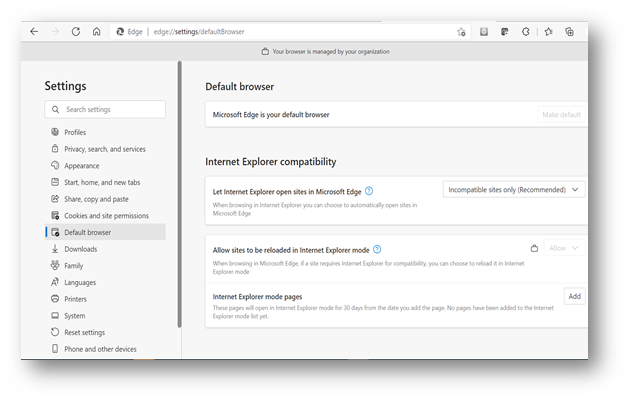
- Internet Explorer Compatibility settings are managed by your Admin/IT department. If available in your browser (as shown above), go to the last option Internet Explorer mode pages, click the ADD button on the right to save URLs that need the IE mode to open. If you have any further questions related to how these features are viewed and accessibility to them, please contact your admin or IT department for further assistance.
Enabling/Disabling IE Mode group policy settings:
If you are not able to enable or disable the IE Mode as detailed in the steps above, or if you have carried out the steps but are still seeing the compliance alert, your configurations may be set through an IT group policy object. Please contact your admin/IT department /IT support group to have any DTCC URLs removed from the Enterprise lists. DTCC applications must run in native mode or in IE mode.